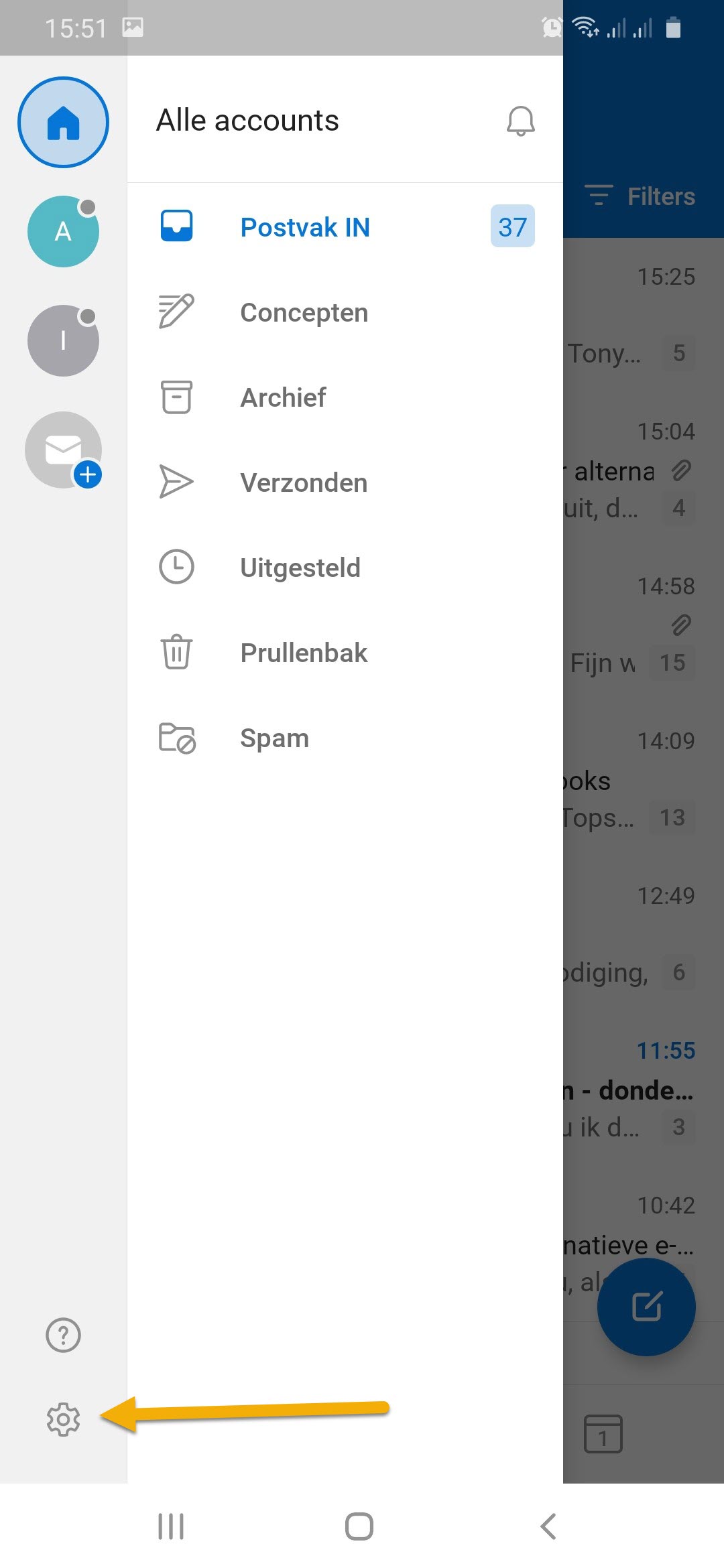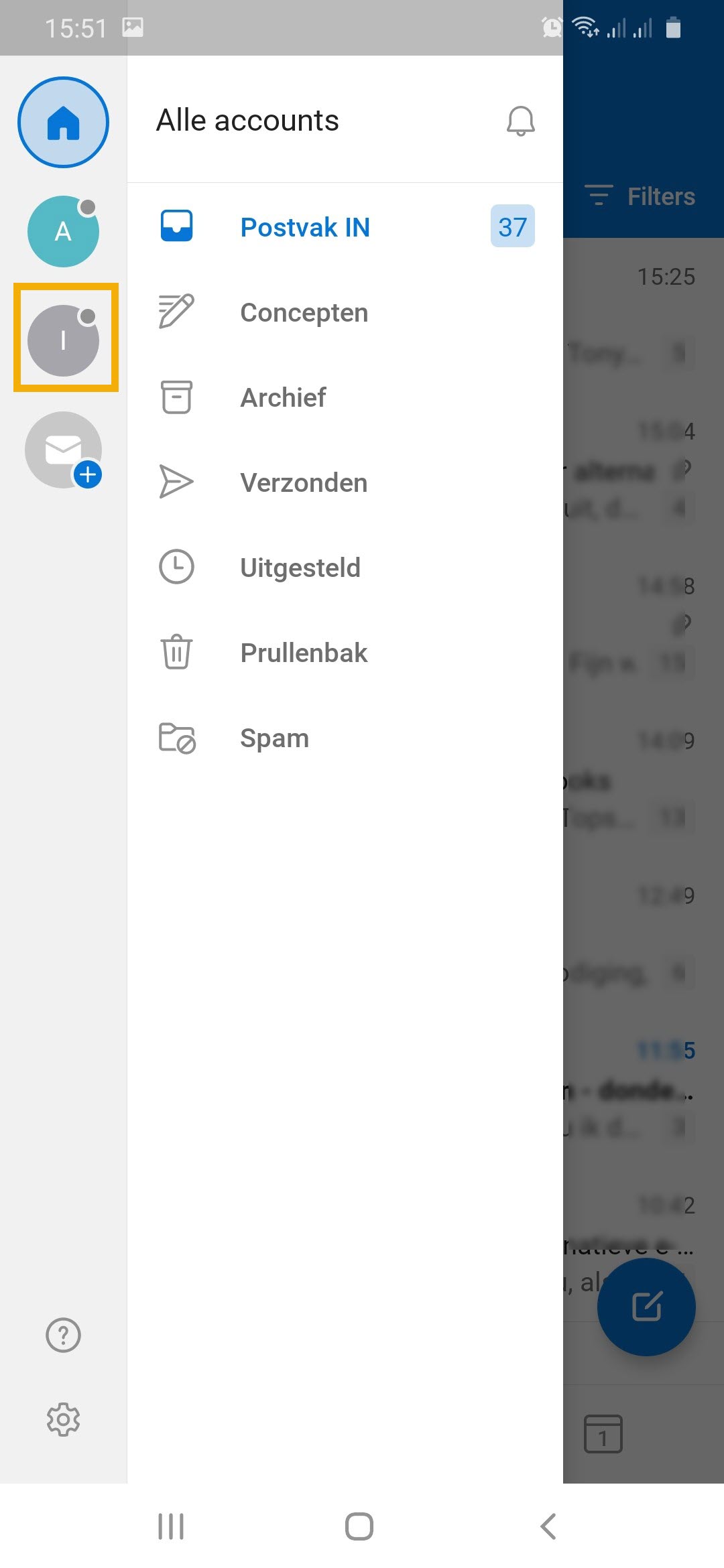Niet-persoonlijke mailbox: Android
Deze handleiding beschrijft hoe je een niet-persoonlijke mailbox (een gedeelde mailbox) koppelt op een Android apparaat. De daadwerkelijke stappen kunnen iets afwijken afhankelijk van de gebruikte Android versie en app.
-
Stap 1
- Open de Outlook app op je telefoon
- Ga naar ‘Instellingen’ via de 3 lijntjes linksboven in de app
-
Stap 2
- Klik op het tandwiel icoontje om de Instellingen te openen
-
Stap 3
- Klik op ‘Account toevoegen’
-
Stap 4
- Klik op ‘Gedeeld postvak toevoegen’
-
Stap 5
- Vul de naam van het gedeelde postvak in
- Klik op ‘Doorgaan’
-
Stap 6
Je gedeelde mailbox is nu gekoppeld. Je vind hem onder je eigen UU e-mail inbox in de app.
Laatst bijgewerkt op: 26/08/2021