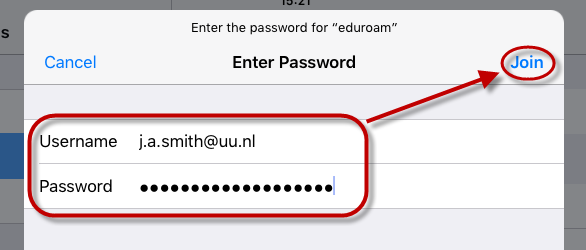Eduroam op iPhone/iPad
Deze handleiding beschrijft hoe je een iPhone kunt verbinden met eduroam, het wifi-netwerk van de Universiteit Utrecht.
Sinds de zomer van 2021 is er een nieuw wifi netwerk beschikbaar speciaal voor studenten en medewerkers van de UU: Utrecht University. We raden aan om met dit netwerk te verbinden, klik hier voor de iOS handleiding.
-
Stap 1
Zorg dat je in bereik bent van het draadloze netwerk eduroam. Dit is in de meeste gebouwen van de Universiteit Utrecht.
-
Stap 2
Ga naar “Instellingen” op het startscherm.
-
Stap 3
Druk vervolgens links op “Wi-Fi” en rechts op “eduroam”.
-
Stap 4
Voer bij Username:
- Je volledige universitaire e-mailadres in met al je initialen: dus niet een verkort e-mailadres. Bijvoorbeeld: j.a.smith@students.uu.nl of j.a.smith@uu.nl
- Werkt dat niet, of heb je geen universitair e-mailadres (zoals bij het UMC) maar wel een Solis-id? Gebruik dan je zogenaamde lange Solis-id. Dit is je Solis-id, gevolgd door @soliscom.uu.nl. Bijvoorbeeld: 43218765@soliscom.uu.nl of smith001@soliscom.uu.nl
Het wachtwoord is het wachtwoord dat hoort bij je Solis-id.
Klik vervolgens op “Verbind”.
-
Stap 5
Klik op “Vertrouw” om het certificaat te accepteren.
-
Stap 6
Eduroam is succesvol ingesteld op je iPad of iPhone als je een vinkje ziet staan.
-
Problemen met het verbinden met eduroam? Raadpleeg de Eduroam FAQ met daarin tips bij problemen.
Laatst bijgewerkt op: 8/10/2021