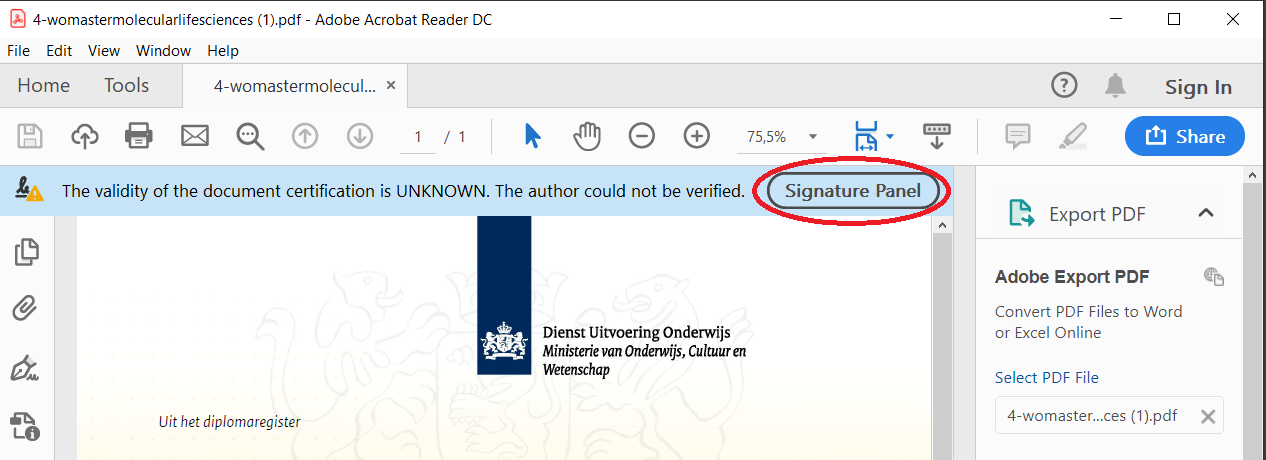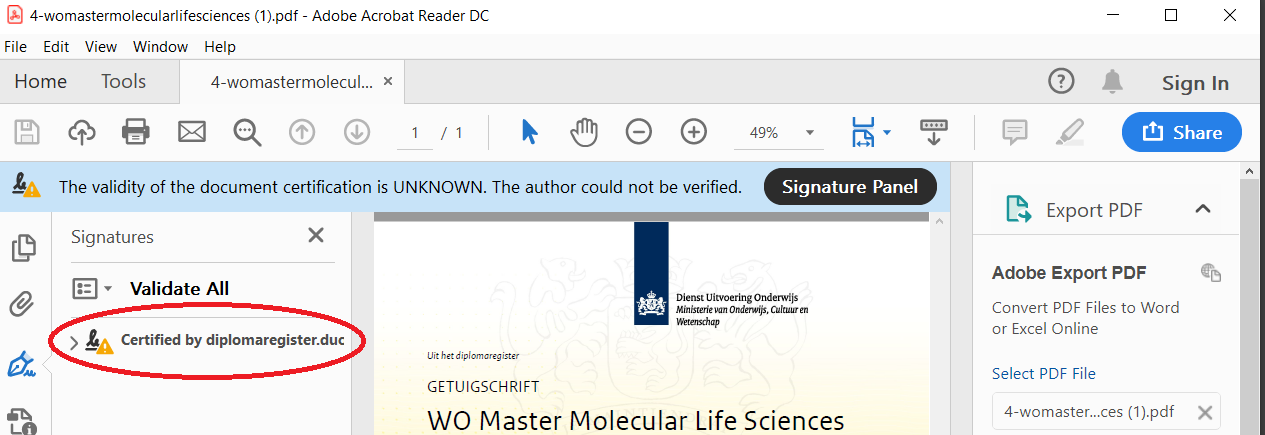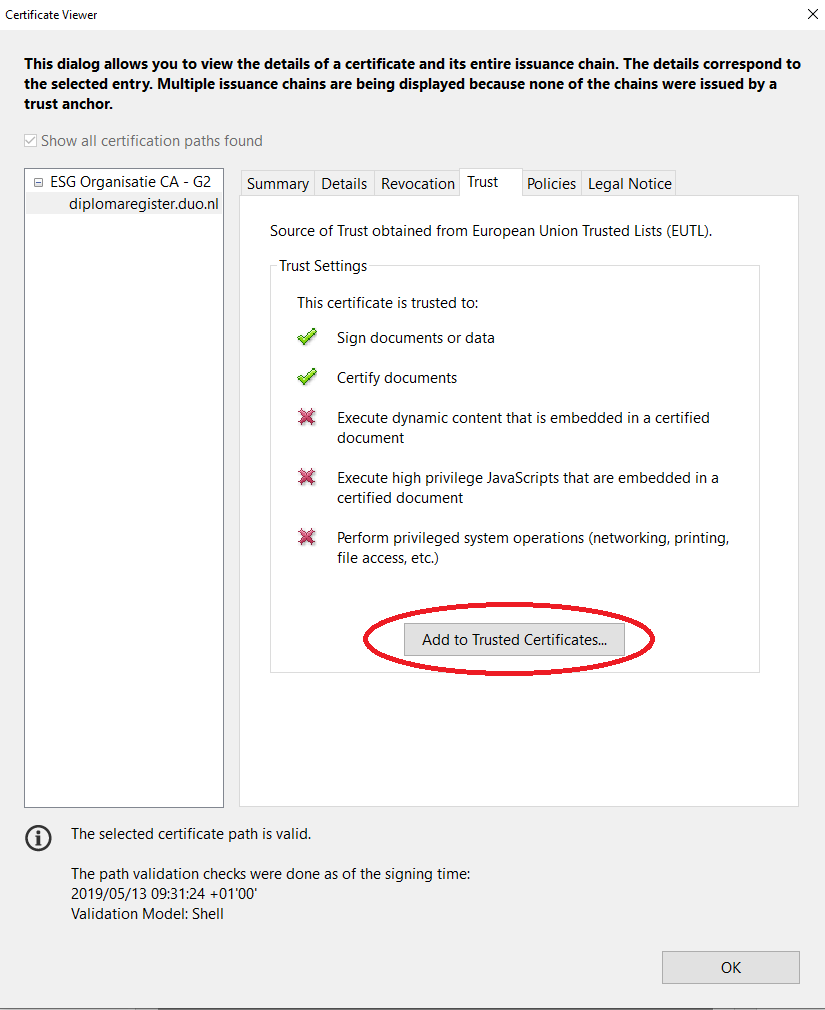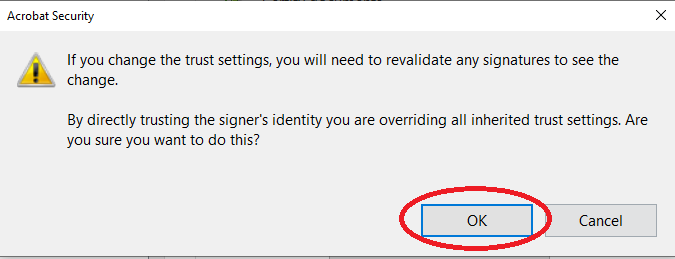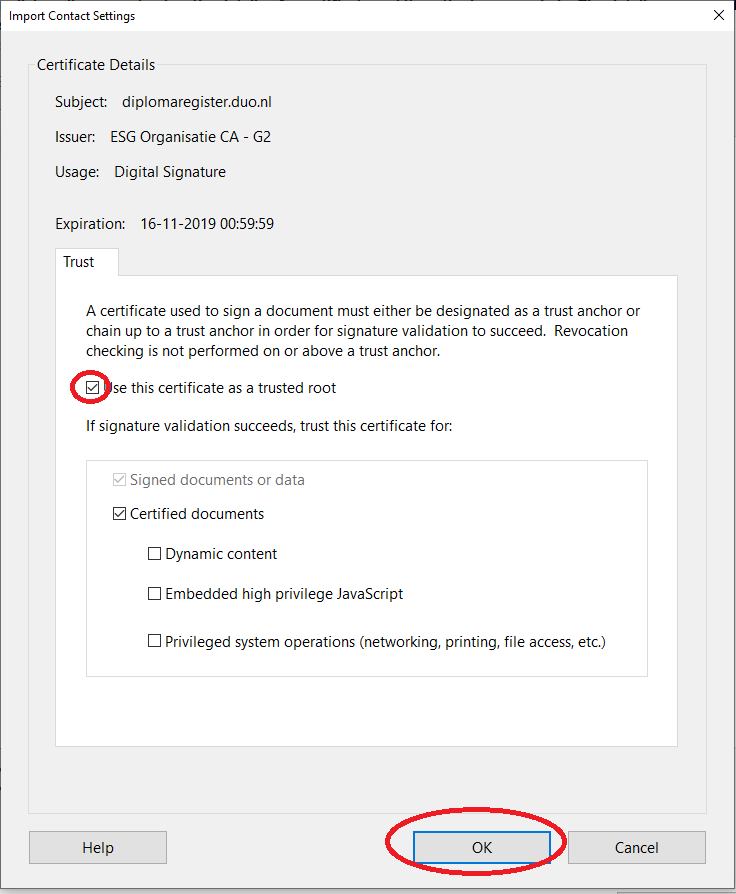Adobe DUO certificaat installeren
-
Stap 1
Open een bestand waar een certificaat van Duo in zou moeten zitten.
Er zal een blauwe balk getoond worden dat de validatie van het certificaat onbekend is.Klik hier rechts van op “Signature Panel”.
-
Stap 2
Klik vervolgens met de rechtermuisknop op het certificaat welke nu links in beeld wordt weergegeven.
-
Stap 3
Klik op “Show Signature Properties”.
-
Stap 4
Klik op de knop “Show Signer’s Certificate…”.
-
Stap 5
Klik op het tabblad “Trust”.
-
Stap 6
Klik op de knop “Add to Trusted Certificates…”.
-
Stap 7
Klik vervolgens op de knop “OK”.
-
Stap 8
Zet het vinkje aan bij “Use this certificate as a trusted root” en klik op “OK”.
-
Stap 9
Het certificaat van Duo.nl is nu bekend gemaakt in de Acrobat Reader.
-
Stap 10
[collapse title=”Hoe stel ik in welke applicaties standaard mijn bestanden openen?”]
[/collapse]
Laatst bijgewerkt op: 23/08/2021