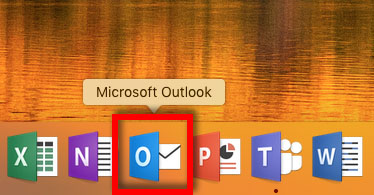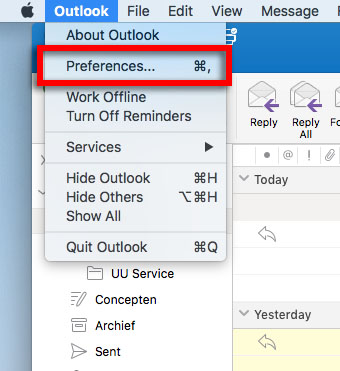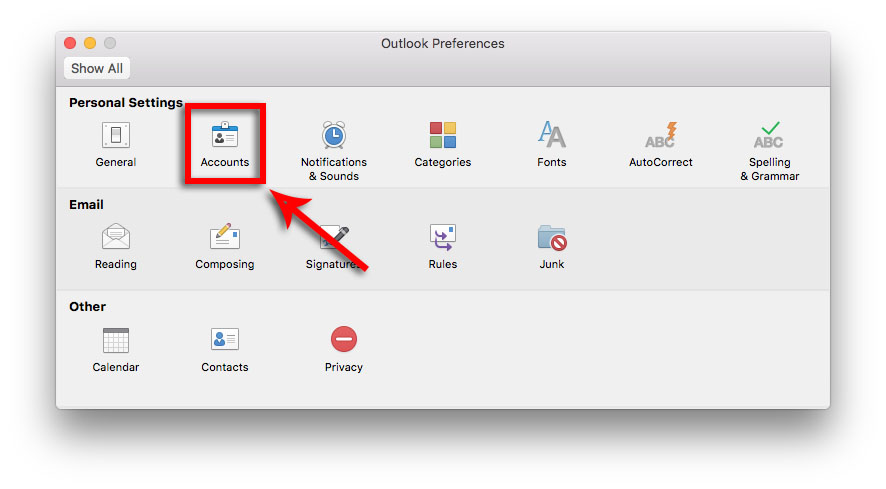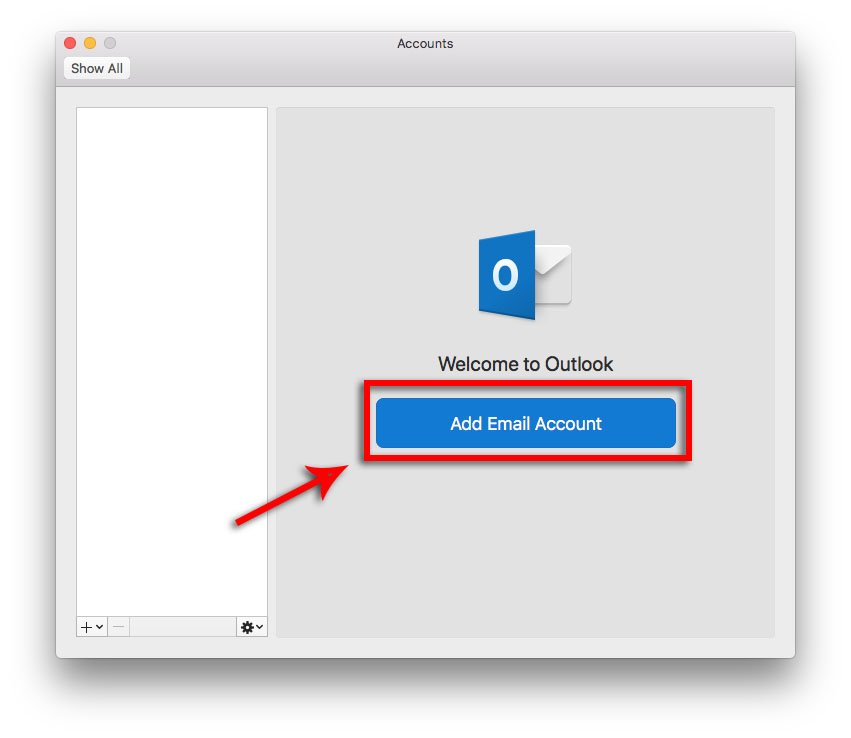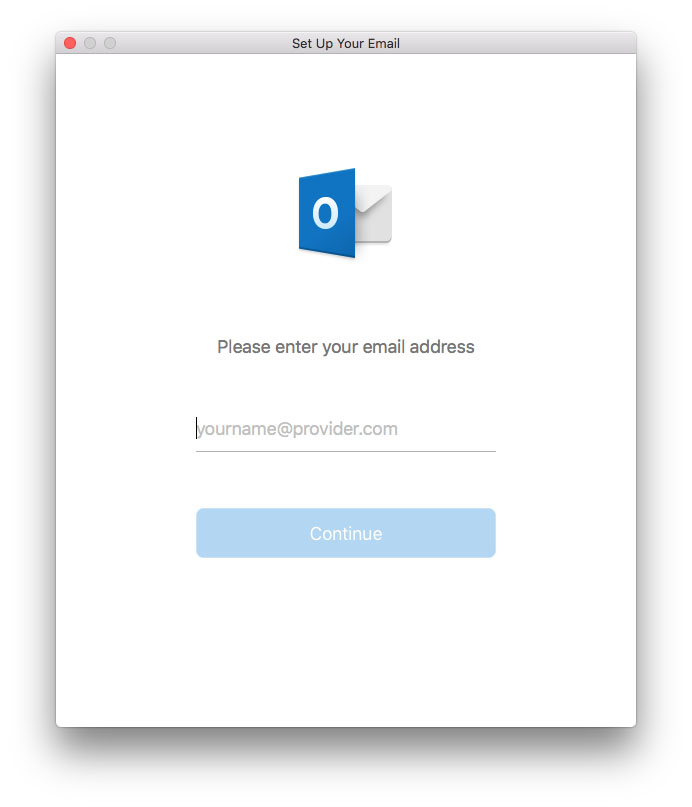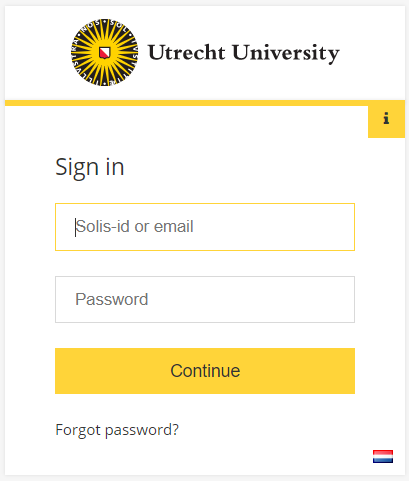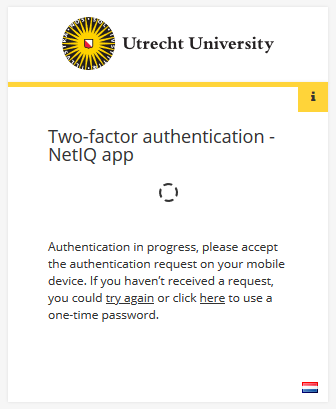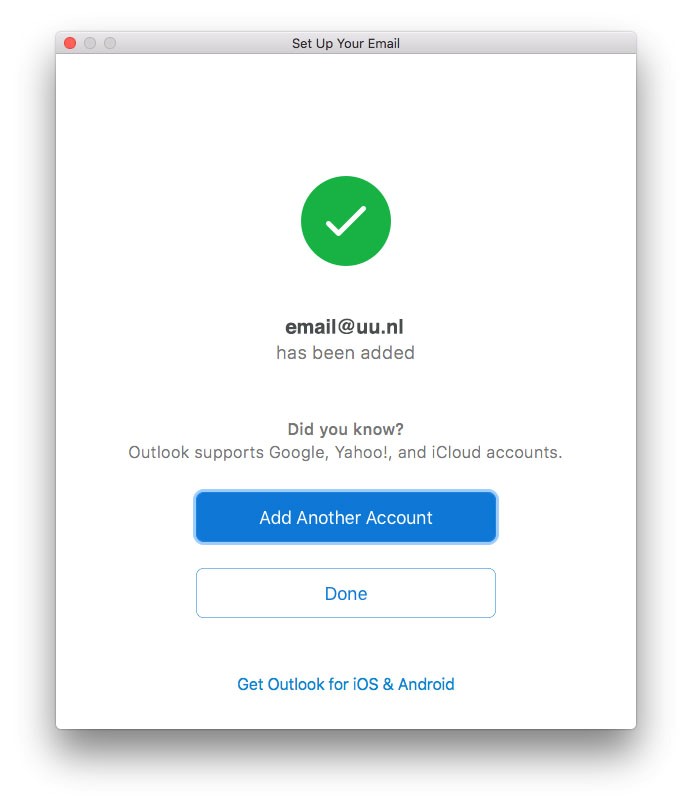Solis-mail op macOS (Outlook)
Deze handleiding beschrijft hoe je op een Mac met Outlook je e-mail (solismail), contacten en agenda van de Universiteit Utrecht kunt instellen.
-
Stap 1
Zorg dat je verbinding hebt met internet.
Start Microsoft Outlook op.
-
Stap 2
Klik op “Outlook” bovenaan en vervolgens “Preferences”.
-
Stap 3
Klik op “Accounts”.
-
Stap 4
Klik op “Add Email Account”.
-
Stap 5
Vul hier je volledige e-mailadres (met al je voorletters) in van de UU.
-
Stap 6
Vervolgens wordt je doorverwezen naar het bekende UU inlogscherm. Vul je gebruikersnaam (solis-id of e-mailadres) en wachtwoord in.
-
Stap 7
Ook wordt gevraagd om ter beveiliging met 2FA in te loggen.
-
Stap 8
Klik hier op “Done” of, als je nog een account wil toevoegen, op “Add Another Account” en doorloop de stappen hierboven nogmaals.
-
Stap 9
Outlook wordt automatisch geconfigureerd. Dit kan even duren. Ook kan het even duren voordat al je e-mail zichtbaar is.
-
Dat kan, volg hier voor de handleiding Solismail op Mac (Mail). Let wel: Apple heeft voor elke functie een aparte client en dit kan verwarrend werken als je Outlook gewend bent. We raden dan ook aan om Outlook op Mac te gebruiken, dan heb je je mail, adresboek en agenda in één applicatie.
Laatst bijgewerkt op: 17/02/2022