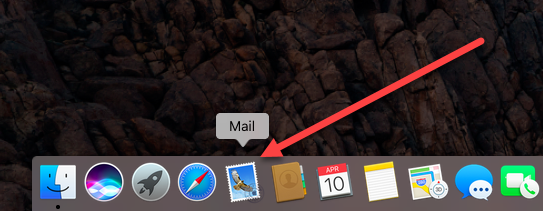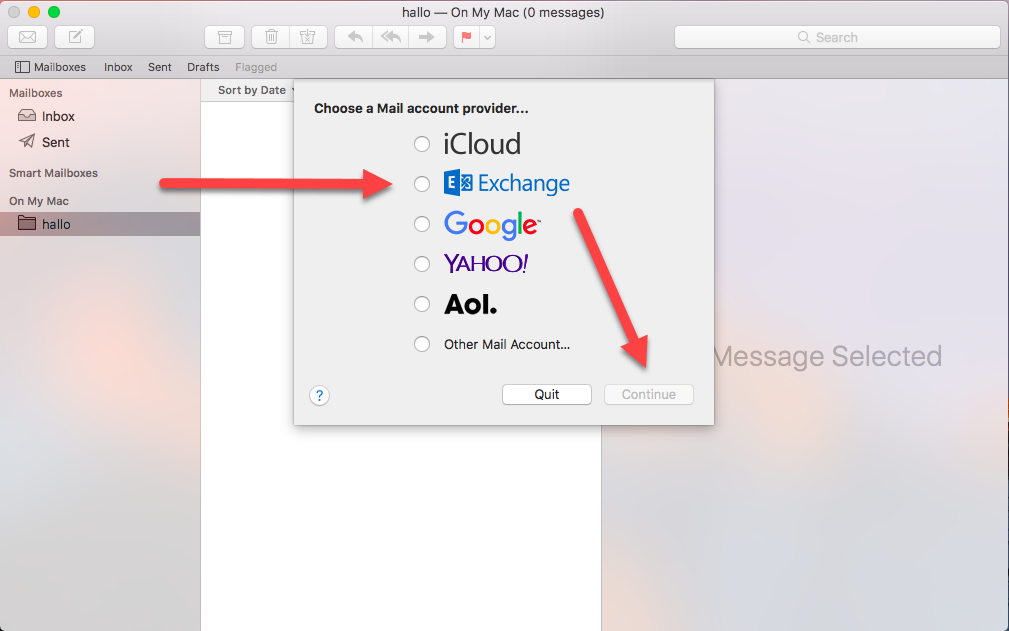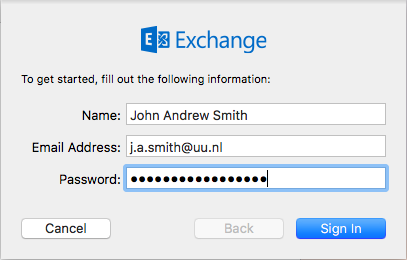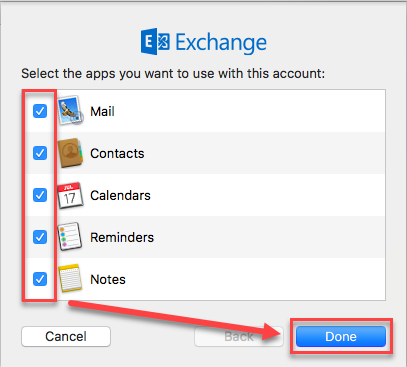Solis-mail op macOS (Mail)
Deze handleiding beschrijft hoe je op een Mac met het standaard mailprogramma je e-mail (solis-mail), contacten en agenda van de Universiteit Utrecht kunt instellen.
Beschik je over Microsoft Office (met Outlook) op je Mac? Dan adviseren wij Outlook te gebruiken. Wil je toch de Mail app gebruiken, zorg dan dat je minimaal MacOS versie 12 (Monterey) geïnstalleerd hebt op je Mac.
-
Stap 1
Zorg ervoor dat je verbinding hebt met internet.
Start “Mail” op vanuit het dock onderaan het scherm.
-
-
Stap 2
Klik (of selecteer) “Exchange” en vervolgens op Continue.
-
Stap 3
Vul de volgende gegevens in:
Name: je volledige naam
Email Address: je e-mailadres met al je voorletters
Password: je Solis-wachtwoord
Druk hierna op “Sign in”.
-
Stap 4
Selecteer vervolgens welke opties (gegevens) je wilt gebruiken van je mailbox. Vink in ieder geval “Mail” aan.
Klik hierna op “Done”.
-
Stap 5
Je bent nu klaar.
Let op: het kan enige tijd duren voordat al je e-mail zichtbaar is! Een tijd lang zal het lijken alsof de computer niets doet, en zie je mogelijk maar enkele mappen van je mailbox.
Laatst bijgewerkt op: 20/04/2023