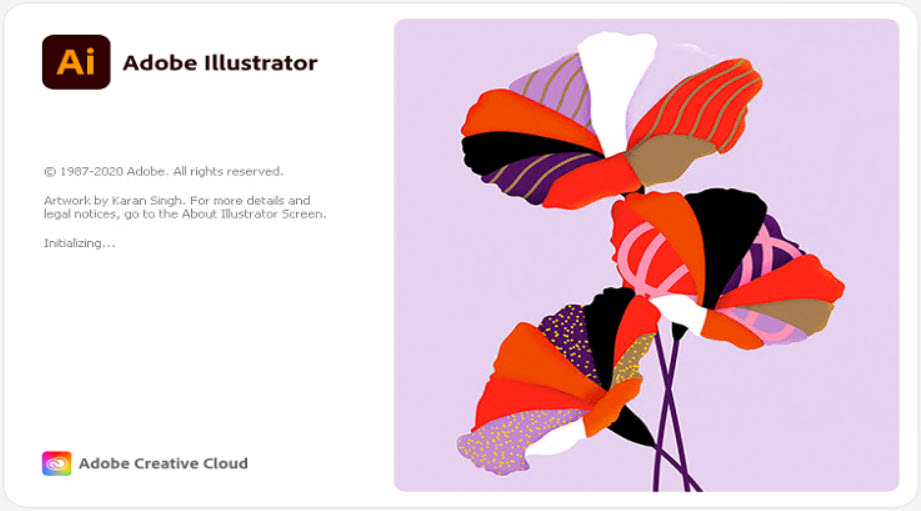Adobe Creative Cloud: Studenten PC
 Als student van de UU kun je op openbare studentencomputers op de campus gebruik maken van Adobe Creative Cloud, hieronder vallen bijvoorbeeld applicaties als Photoshop, Indesign en Illustrator.
Als student van de UU kun je op openbare studentencomputers op de campus gebruik maken van Adobe Creative Cloud, hieronder vallen bijvoorbeeld applicaties als Photoshop, Indesign en Illustrator.
-
Stap 1
De verschillende applicaties staan standaard geïnstalleerd op deze PC’s. Je vindt ze in het Windows startmenu.
-
Stap 2
Om deze applicaties te kunnen gebruiken moet je een Adobe ID aanmaken.
- Open de Adobe applicatie die je wilt gebruiken
- Klik op “Create an account”
-
Stap 3
- Vul de gevraagde informatie in
- Als e-mailadres kun je je UU studenten e-mailadres gebruiken, maar ook een privé e-mailadres.
- Klik op “Sign up”
-
Stap 4
Wanneer dit is afgerond kun je aan de slag met de Adobe applicaties.
Je hoeft maar één keer een Adobe ID aan te maken.
Laatst bijgewerkt op: 1/04/2022