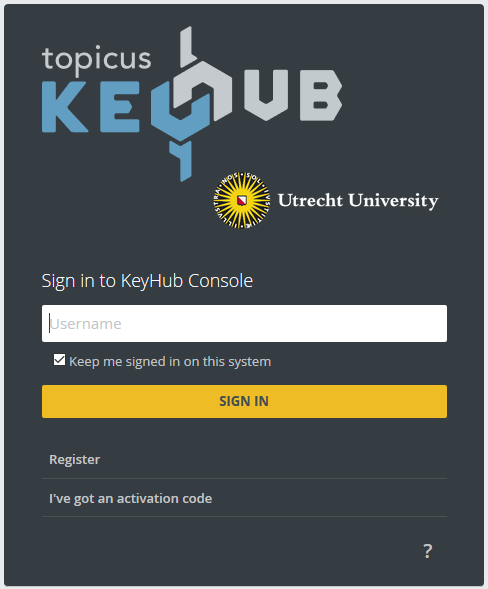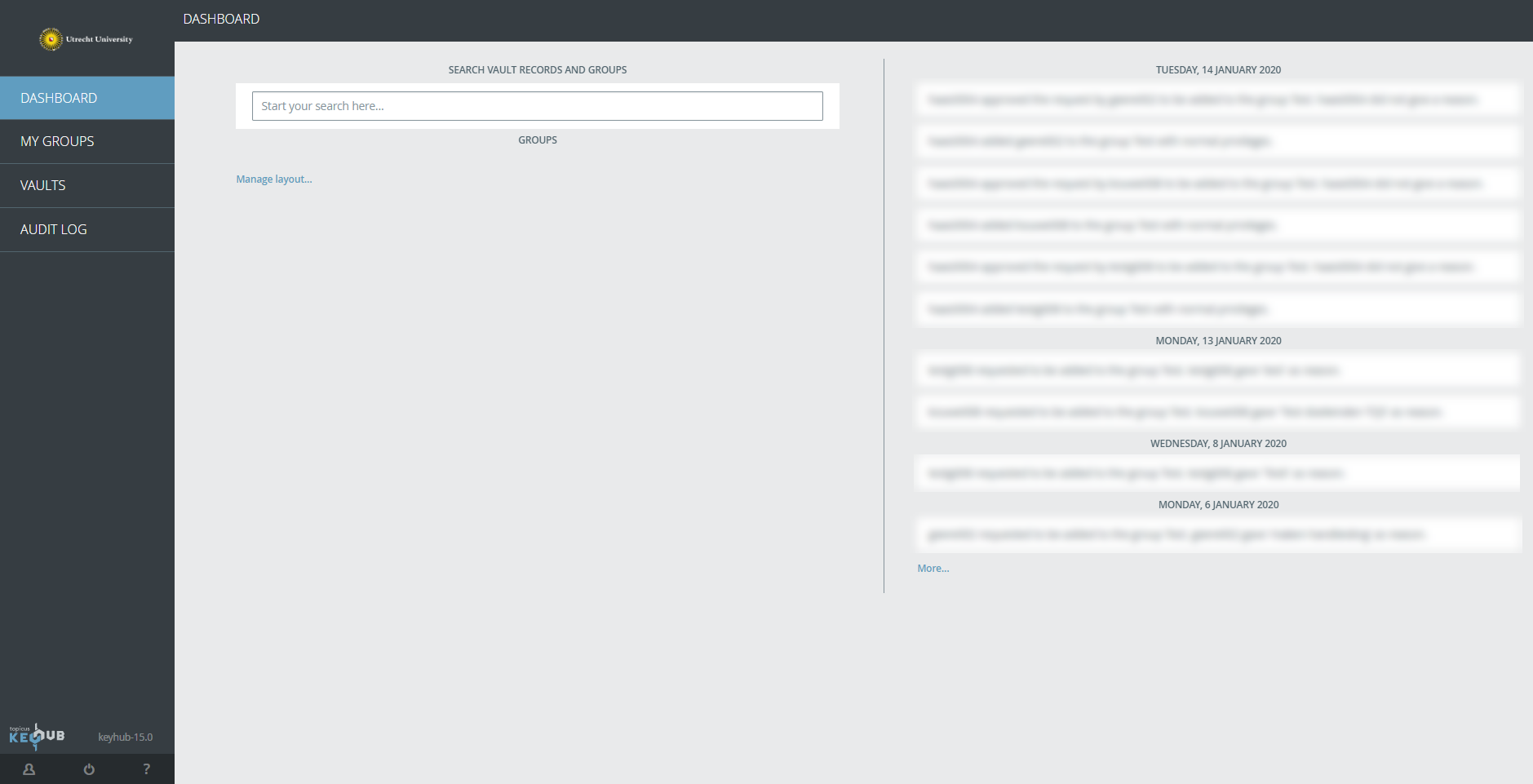KeyHub password manager
KeyHub is an application you can use to share and create non-personal passwords for your team, you can also safely store and use your own passwords. This manual describes how to register, log in and use the basic functions of the application.
-
Step 1
Register for Keyhub
- Start by clicking on this link: https://passwordmanager.acc.uu.nl
- Enter your Solis-id in the username field
- Then click “Login”
-
Step 2
You will now be redirected to the UU login screen:
- Log in using your Solis-id and password
- Click “Continue”
-
Step 3
- Enter you 2FA verification code here
-
If you have not yet set up a 2FA method, you can do this by clicking on this link: mysolisid.uu.nl and following the setup instructions. You can also check out this video explaining how to set up 2FA.
-
Step 4
- Think of a strong password and enter it in both fields
- Click “Next”
PLEASE NOTE: remember this password well!
-
Step 5
You are now prompted to choose the groups you want to be a member of. If you want it’s possible to skip this step and choose later. It is best to ask your colleagues or manager which ones would be useful for you. To request access:
- Click on the person symbol to send a request
- Click “Next” once you’ve finished
-
Step 6
You will now see the dashboard with information about your groups. On the right you see the audit trail of your use of the application.
You are now ready to use KeyHub and the next time you log in you will go directly to your dashboard.
-
Some functions of the KeyHub app
Go to “Vaults” in the menu on the left and click on “Add rule”. Enter the necessary information in the fields and click “Save” once you’ve finished.
See the Keyhub manual for more information about adding and using passwords with this app: https://passwordmanager.acc.uu.nl/docs/manual-en-GB.html#_vault_records
Linking the KeyHub app to your browser makes it easier to use on websites that require you to log in. This is how you can link KeyHub:
- Go to your account by clicking on the symbol of a person in bottom left of the screen
- Click “Install” next to “Browser extension not installed”

- You will be redirected to a web page with instructions, follow the instruction below “Browser extensions”
- For Chrome users it looks like this:

- Click “Add to Chrome”
- Once you’ve succeeded you will see this symbol in your browser:

For more information please go to: https://passwordmanager.acc.uu.nl/docs/manual-en-GB.html#_browser_extension
Yes, everyone can create and manage their own groups. It is recommended to have 2 people as admin for every group in case one of them forgets their password.
To create a group, go to “My Groups” in the menu on the left and click on “Request” at the top right of the page. Then click on “Request new group” en enter the required information.
One of the KeyHub administrators will grant permission for the group. The person creating the group will automatically be the manager of the group.
A Keyhub manager needs to approve a request for any new group, this may take a while.
For more information you can visit the KeyHub manual:
https://passwordmanager.acc.uu.nl/docs/manual-en-GB.html#_request_new_group
Last modified: 4/03/2020