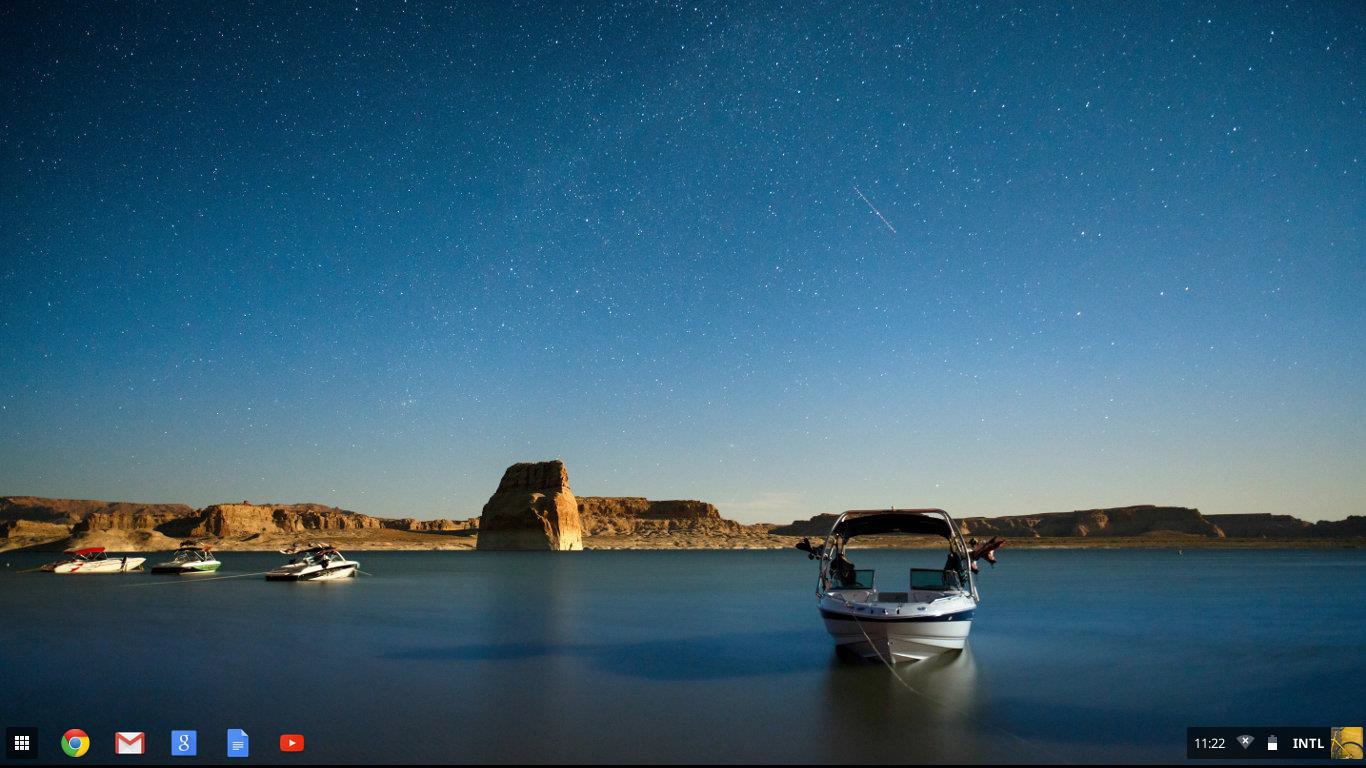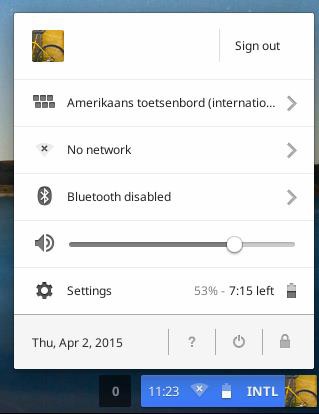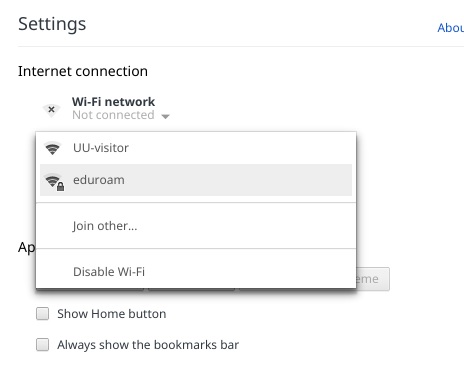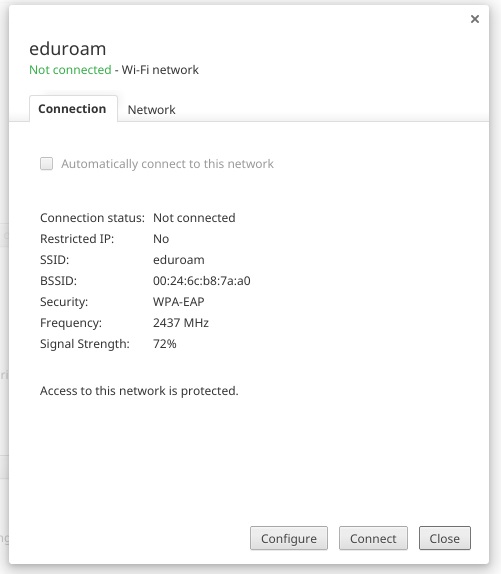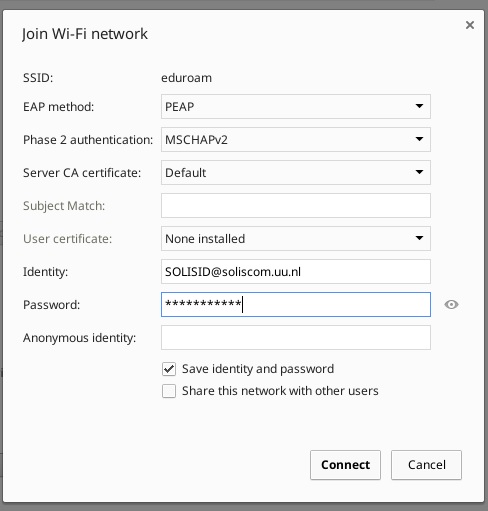Eduroam on Chromebook
This instruction guide describes how to connect your Chromebook to the wireless network (Wi-Fi) eduroam.
-
Step 1
Make sure you are in range of the wireless network eduroam. This is in most Utrecht University buildings.
-
Step 2
Click on the clock down at the right of the screen.
-
Step 3
Click on “Settings”.
-
Step 4
Click on “Wi-Fi network”, and “eduroam”.
-
Step 5
Click on “Connect” below.
-
Step 6
Make sure the default settings are:
- EAP-method: PEAP
- Phase 2 authentication: None
- CA certificate: (unspecified)
At Identity, enter your University email address.
Example: j.a.smith@students.uu.nl of j.a.smith@uu.nl
Password: Enter your Solis-password
Anonymous identity: leave empty
Click on Connect.
-
Step 7
Wi-Fi (eduroam) is now configured on your device.
-
Experience problems connecting to eduroam? Please consult the Eduroam FAQ.
Last modified: 16/03/2021